First, you will want to create and save the button trigger that you will be installing. After Creating the trigger, click on the "Embed Code" tab.
While on the Embed code tab, we will need to add the custom URL code from leadpages. To get the custom URL open up the Leadpage you are trying to add this button to. Copy from, "https://" and top stop copying before the slash for the page directory. For example:
Now we need to take that URL and paste it in Opesta. Under the Embed Code click on, "Setup Opesta Pixel"
Here you will paste the URL where it says, "+domain"
Now that we have the URL, go back to Leadpages so we can install the button trigger. Click to edit that page you wish to add the trigger to.
Before we install the button, we will need to install the Opesta pixel. To do so click on, "Page Tracking" on your Leadpage.
After clicking on Page Tracking, click on the analytics tab.
Now we need to go back and copy the Opesta Pixel from Opesta.
Now under the analytics tab, we will paste that code into the <body> and hit save.
Now to install the button. For this example we are just installing the button next to another button. I created a button on my Leadpage, and while in the editor i clicked to view/edit the button.
Now you will need to add an HTML widget wherever you want the button trigger to appear.
Now click on the HTML widget that you added.
Now, we need to grab the code to install the button from Opesta. Copy the code under where it says "Embed this code into your page where you want the button to appear:"
Now back the Leadpages, paste the code into the HTML widget we just added and hit save.
NOTE: Because we are installing this button trigger on a pop-up we will need to make sure the Opesta Pixel is installed on the <body> of the pop-up as well. The reason is pop-ups are technically their own seperate page. For the Opesta pixel to work properly you will want it installed on every page that you are sending people to.
Now we can hit save and preview the page.
There you go, you have installed your Opesta Button Trigger on Leadpages.
If you have any questions just contact us at [email protected]